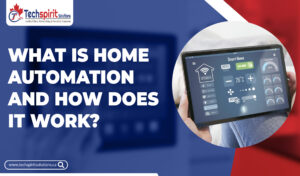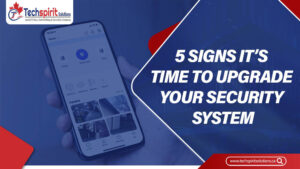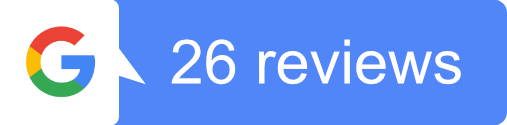Are you looking to install a home network to connect and communicate with each other within a household? Setting up a home network can be a daunting task. However, with the right equipment and a clear understanding of the process, it can become manageable. In this step-by-step guide, we’ll explore the types of home networks and equipment needed to set one up and walk you through setting up both wired and wireless networks.
Table of Contents
ToggleWired vs. Wireless Home Network
Before we start, you need to decide between a wired and wireless setup based on your needs. Each option has its advantages and disadvantages.
Wired home networks use Ethernet cables to connect devices directly to a router or network switch. It offers a stable and secure connection. It’s ideal for gaming consoles, internet-based streaming services such as Netflix, etc., as these require high bandwidth or low latency. However, wired home networks require more planning and network installation efforts due to the need for additional cables and wiring.
A wireless home network allows devices to connect to the network using Wi-Fi signals. It offers convenience and flexibility, as you can connect devices without physical cables. The wireless signal strength and stability may vary depending on several factors, such as distance, obstacles, and interference from other devices. Wireless networks are the preferred choice for their ease of use and mobility.
What Equipment do I need to Set Up a Home Network?
No matter whether you choose a wired or wireless home network, there are certain equipment you need to get to set up a home network. Here are the essential equipments:
- Ethernet Cables : For a wired network, you will need Ethernet cables to connect your devices to the router. They come in various lengths and categories, such as Cat5e, Cat6e, Cat7, and Cat8.
- Wireless Router : A wireless router is essential for setting up a wireless home network. It acts as the central hub that broadcasts the Wi-Fi signal around your home so that other devices can connect to it. While choosing a router, consider its range, speed and security features.
- Network Switch : If you have multiple devices that require a wired connection, you’ll need a switch. It expands the number of Ethernet ports available, allowing you to connect various devices to the same network.
- Modem : A modem is required to establish an internet connection from your Internet Service Provider.
- Wireless Access Point : You may need a wireless access point to extend the coverage of your Wi-Fi signal. This is useful for those with large homes and weak Wi-Fi signals.
How to Set Up a Home Network?
Now that we have discussed different types of networks and necessary equipment. Let’s examine the step-by-step process of setting up a home network.
Before setting up the home network, we should consider the following things:
- Find a central location for your router to ensure optimal coverage throughout your home.
- Consider placing it away from obstacles that may interfere with the signal.
- Determine the number of devices connected to your network, which will help you decide which type of equipment to buy.
- Consider the cost of purchasing necessary equipment, such as routers, Ethernet cables, etc.
- Check that your internet plan provides sufficient bandwidth to support all the devices on your network.
Setting up a Home Wired Network
If you have decided to go with a wired home network, here are the steps to set it up:
- Connect the modem to the router using an Ethernet cable.
- Connect one end of an Ethernet cable to one of the LAN (Local Area Network) ports on the router.
- If needed, connect the other end of the Ethernet cable to the network switch
- Repeat the above step for each device you want to connect via Ethernet.
- Power on the modem, router, and network switch.
- Configure the network settings on your devices, such as assigning IP addresses or enabling DHCP (Dynamic Host Configuration Protocol).
Setting up a Home Wireless Network
If you have chosen a wireless home network, follow these steps:
- Connect the modem to the WAN port of the wireless router using an Ethernet cable.
- Power on the modem and wireless router.
- Access the router’s configuration page through a web browser on a connected device.
- To secure your Wi-Fi network from unauthorized access, set up a network name (SSID) and password.
- If required, configure any additional settings, such as parental controls and guest network access.
- Connect your devices to the Wi-Fi network using the network name and password you set.
How You Can Check If Your Internet is Working Correctly?
After setting up your home network, you should verify if your internet connection is working correctly. Here are a few steps to check:
- Ensure that all the cables are securely connected and powered on.
- Open a web browser on a computer or smartphone connected to the network.
- Visit a reliable website or perform an “ Internet speed test” to check your internet speed.
- Check if other devices can connect to the Wi-Fi network and access the internet without issues.
Extra Home Network Tips
Here are some additional tips on the security of your home network:
- Regularly update your router’s firmware to ensure the best possible security.
- Change the default username and password of your router to prevent unauthorized access.
- Enable encryption options like WPA2 for your Wi-Fi network to protect it from potential hackers.
- Use a separate guest network for visitors or IoT devices to isolate them from your main network.
- Keep your wireless router away from potential sources of interference like cordless phones or microwave ovens.
Conclusion
Although setting up a home network may initially seem overwhelming. You can create a functional and efficient network by following this step-by-step guide and considering your needs. Whether you choose a wired or wireless setup, ensure you have the necessary equipment and consider factors like coverage, cost, and internet speed.